
Create a bootable Windows XP/VISTA/7/8/10 startup USB (for use on non-starting computers)
To create a bootable startup USB with the LikeNEWPC program on it click on the radial button by “Create Startup USB/CD/Disk With LikeNEWPC” and then click Continue.
Note: For XP users you MUST create a startup boot disk to use LikeNEWPC as it only runs from a startup disk.
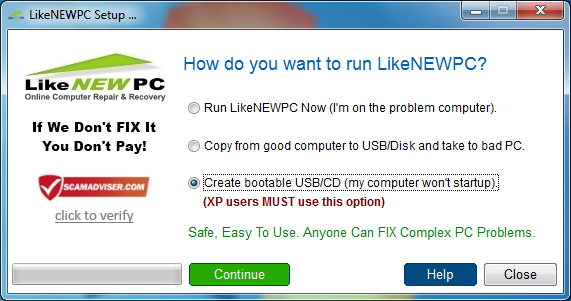
Select USB Drive
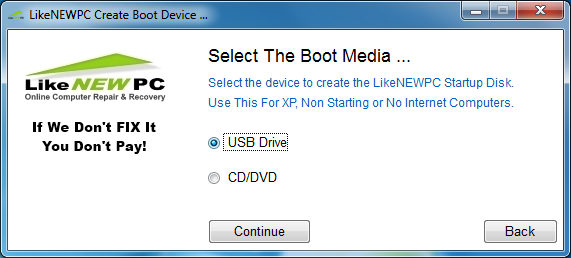
Insert the USB Thumb Drive and click on Continue.
NOTE: Your USB Drive will be formatted and all data will be lost. Verify there is no important information on your USB before clicking on continue.
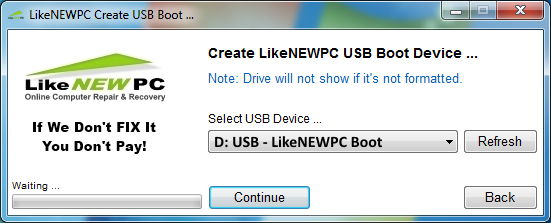
Select Operating System
You must now select the operating system on the sick computer. If it cannot start or you do not know you may find out by looking on the computer or laptop for the COA (Certificate of Authenticity). This ships with your Windows computer and is your software license. On laptops it may be under the battery if not visible.
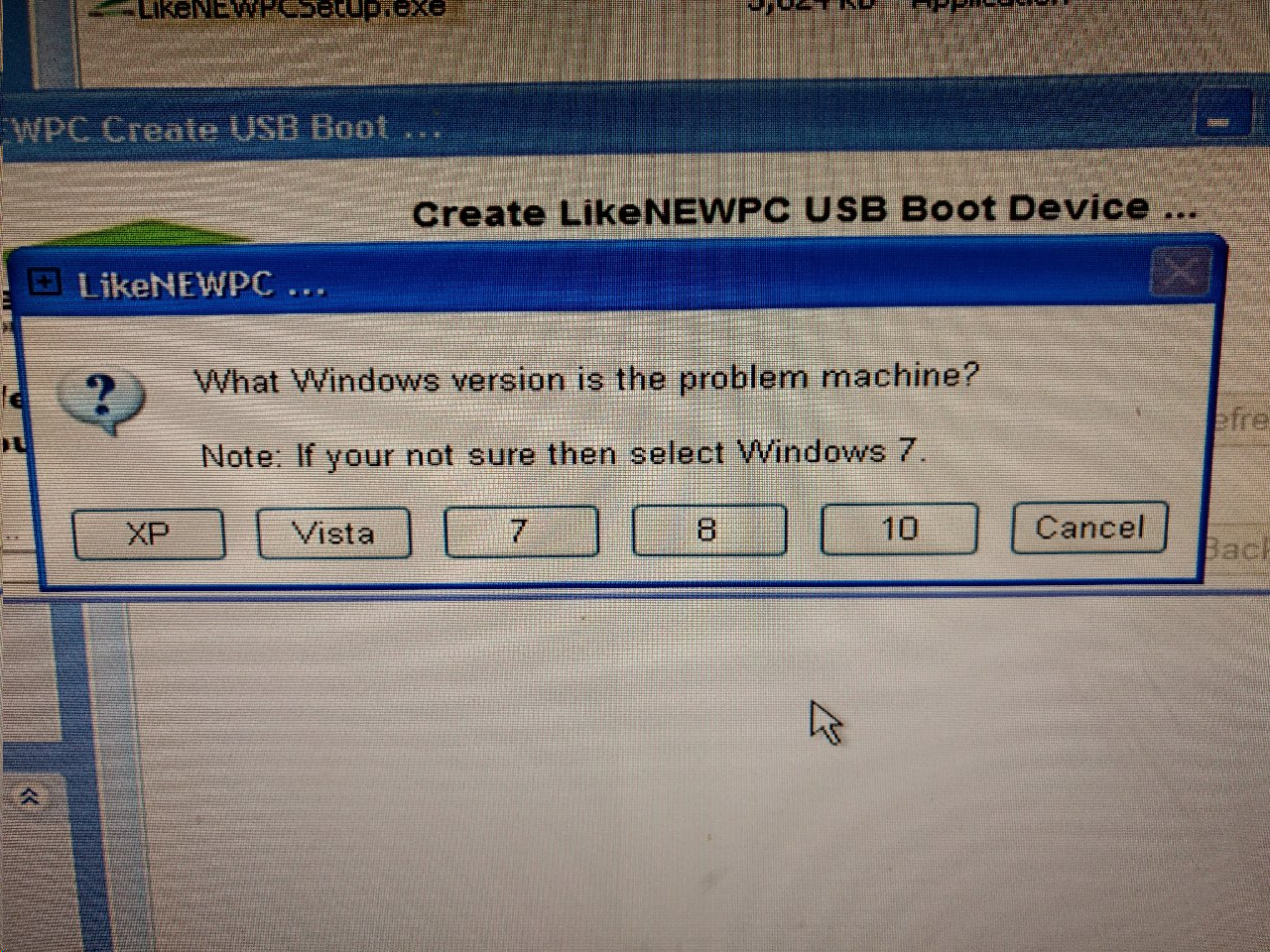
Select System Architecture
Once the OS is selected you will need to select how many bit your computer is. XP, VISTA are usually 32 Bit. Windows 7 and 8 can be either 32 or 64bit. Windows 10 is mostly 64bit. This is a reference for you. When you actually run our program if you did not get it right we will correct you to burn an additional USB if needed.
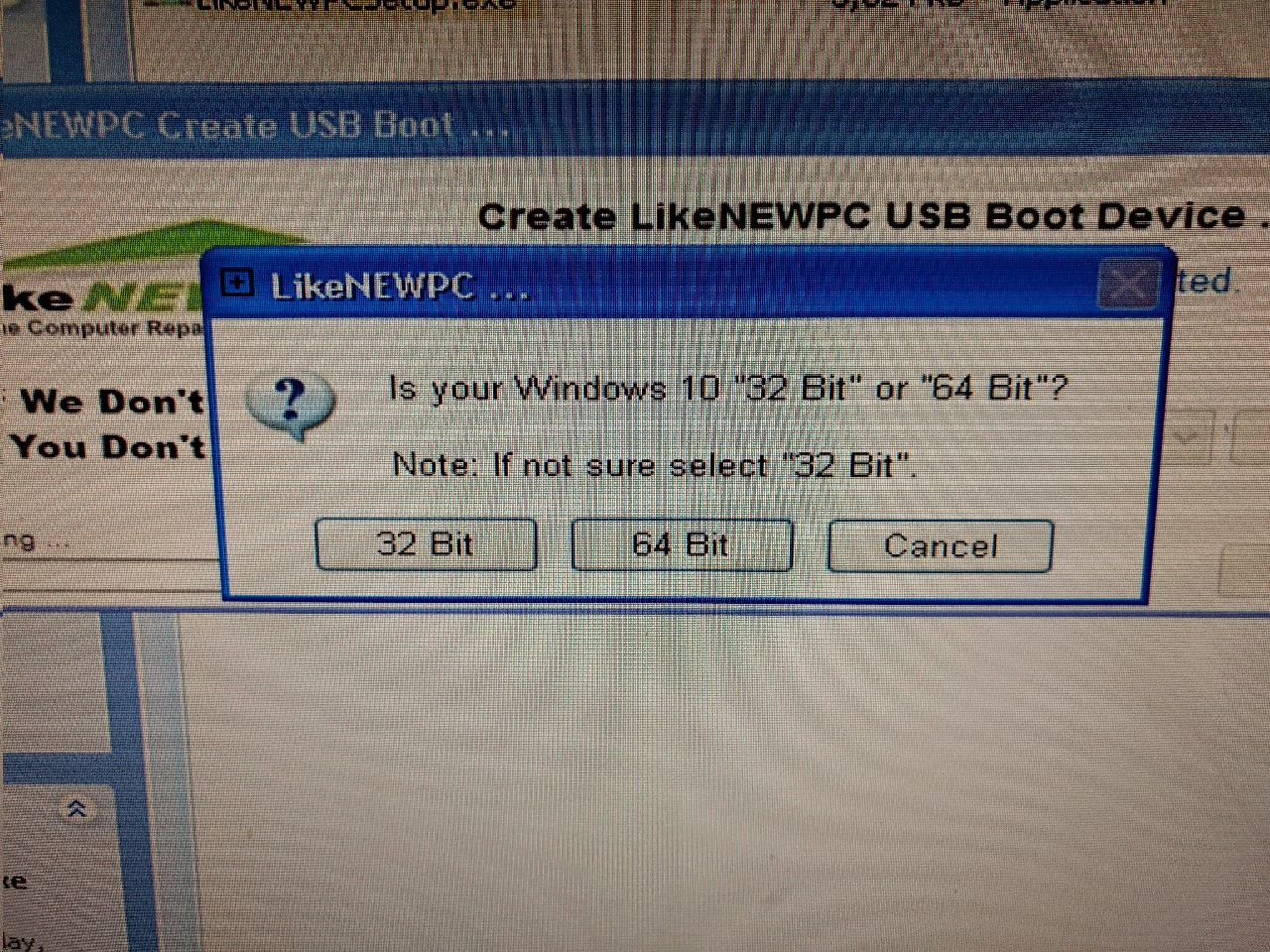
Format Dialog
A dialog asking you to format the USB drive may pop-up during the Burn USB process. Please disregard this message, click ok and allow the program to finish.
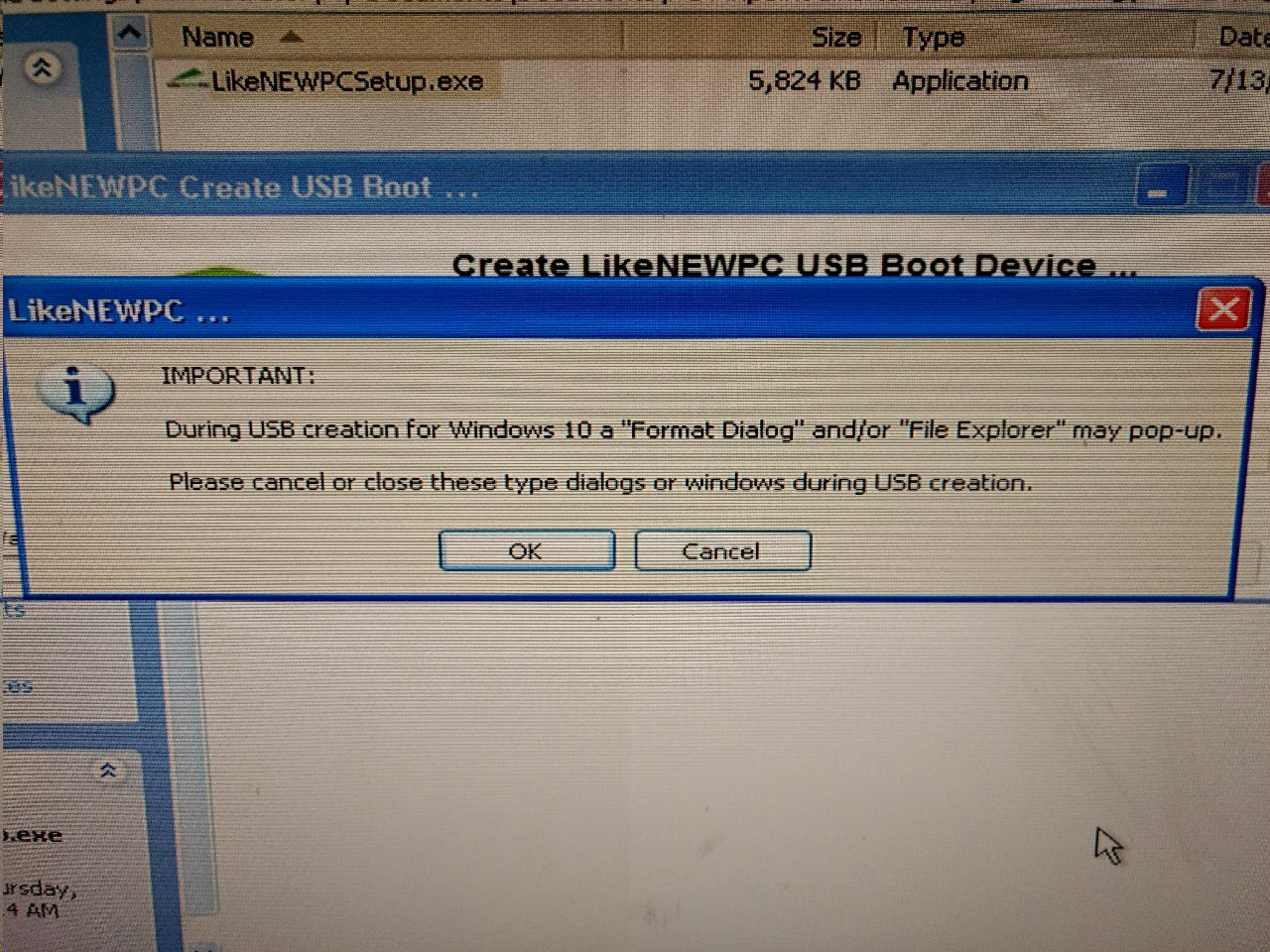
Burn USB
Once instructed click on Yes indicating you are ready to burn LikeNEWPC to selected USB.
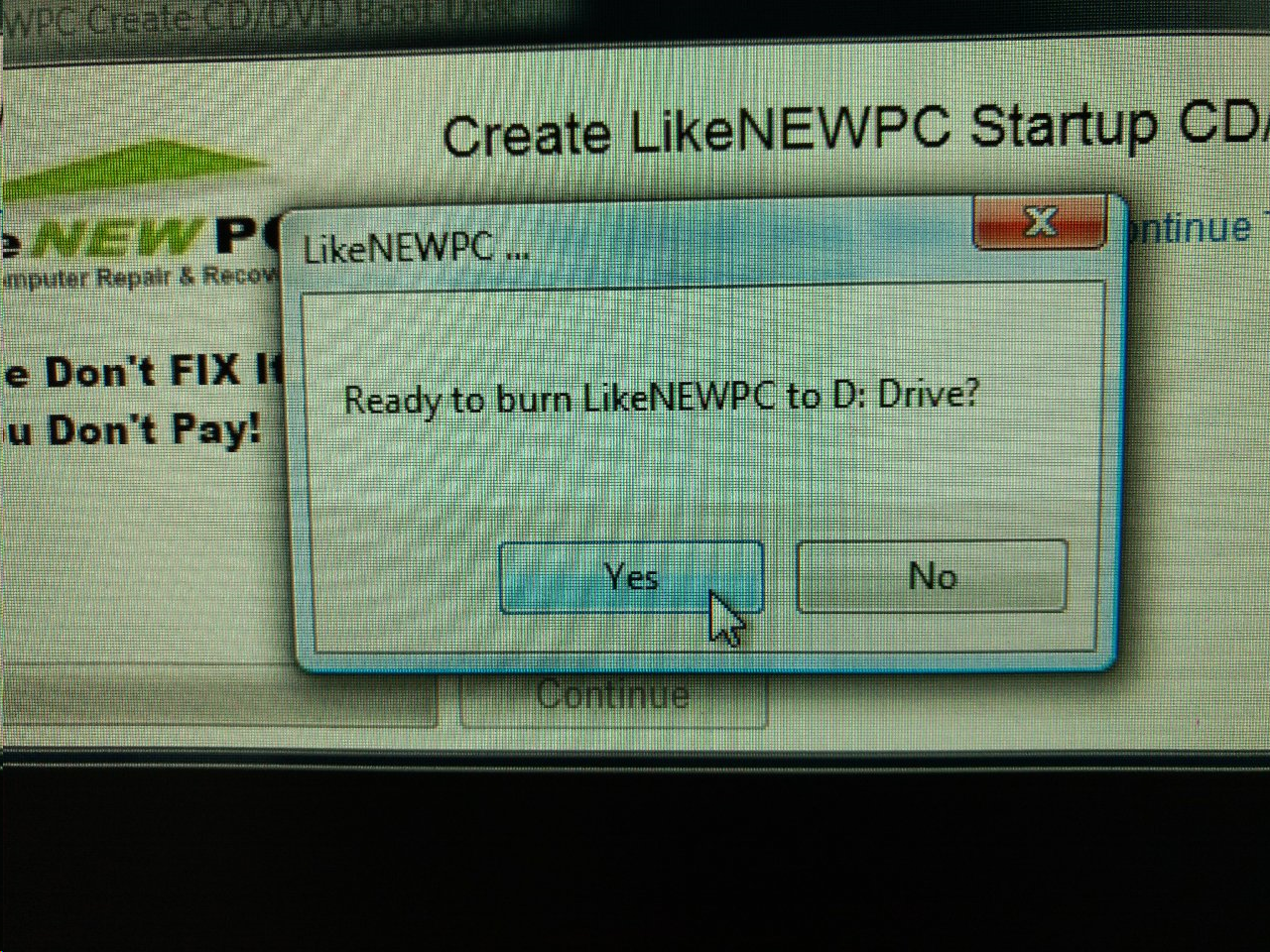
Your USB is now ready to take to the sick computer for repairs!